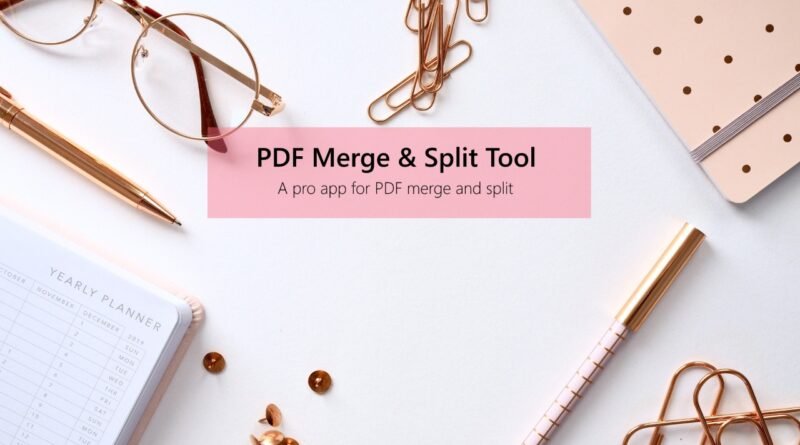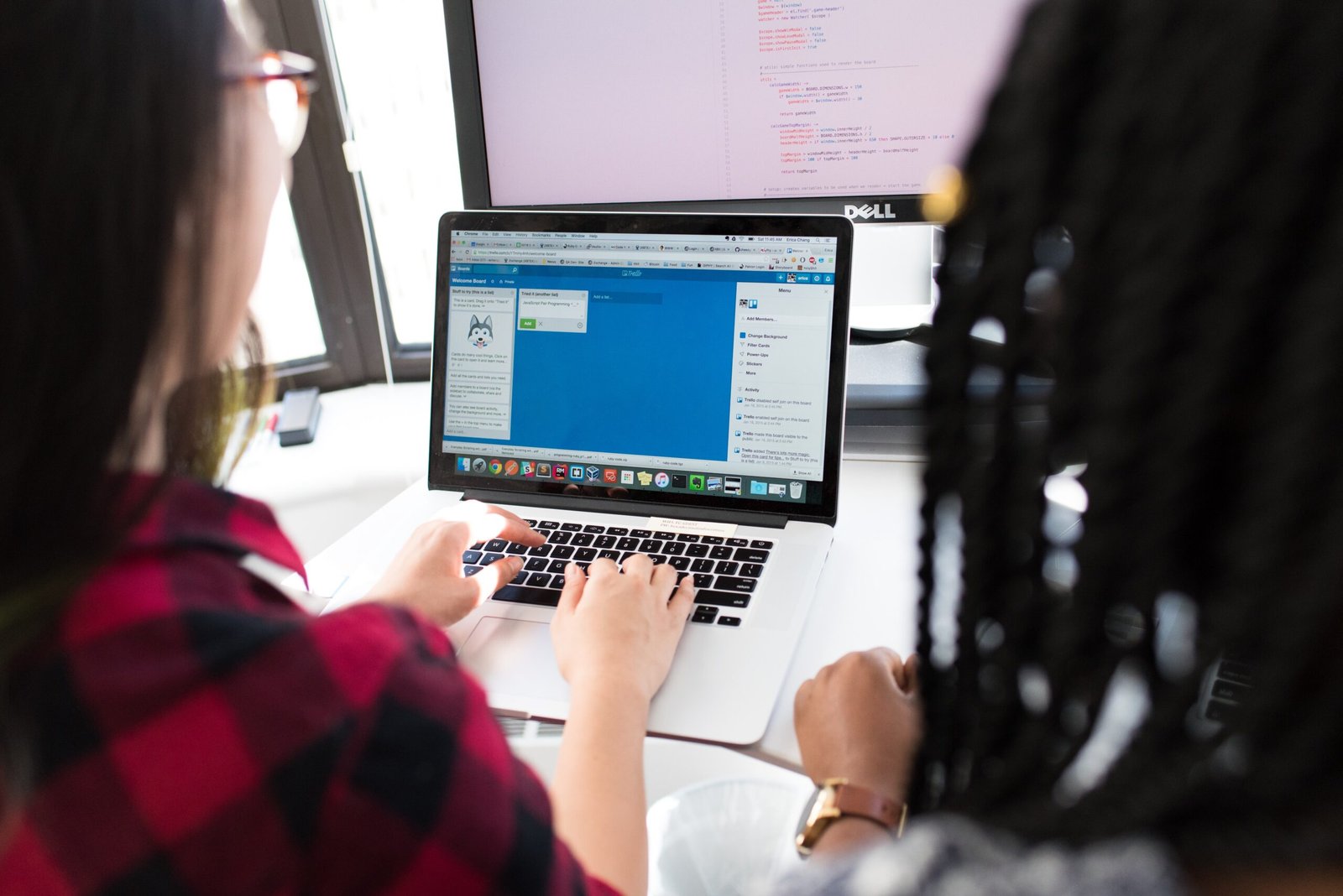How to merge and split PDF files in Windows 10 ?
Merging and splitting of PDF files is something we all need to carry out in our official/personal work on a daily basis. A no of online free/paid tools are available to accomplish the same. However, if you need to merge and split PDFs almost everyday then uploading your PDF files (which are sometimes bulky and takes a lot of time in uploading) for merging purpose may not be the most productive solution. Instead, it is much easier to accomplish these tasks with offline windows based tools. Though, a no of windows based tools are available for this purpose but I would recommend using Quantum PDF because of the following features/reasons:
(a) It is a simple under 100 MB application that takes no more than 200 MB of your RAM while running, is super quick, and offers many other useful features apart from merge and split.
(b) Its PDF viewer is extremely fast (can scroll 100s of pages in a single scroll).
(c) For multitasking, it comes with dedicated alignment buttons with which you can align the opened PDF to either left or right half of the screen (becomes handy when you need to write something in Ms Word by looking at the opened PDF file).
(d) One of the unique features, Quantum PDF has is that of a separate Notepad option wherein you can keep track of your important PDF (I think no other PDF editing tool offers this functionality).
Features and their demonstration:
Merge PDF files
(1) Using Merge Button
(a) Open Quantum PDF.
(b) Click on Merge Button.
(c) Drag and drop all your PDF (in required order) that are to be merged.
(d) Click of the Merge button and the task is done.
The merged PDF file will open directly which you can save anywhere on your PC.
(2) Using Insert Button.
(a) Open the first PDF file with Quantum PDF.
(b) Click on the Insert button.
(c) Choose the second PDF file to be merged.
(d) Select the page no before and after which the selected PDF file is to be inserted/merged.
(e) Click on submit and the task is done.
Other irresistible features of Quantum PDF
(a) It offers three levels of compression to compress PDF files.
(b) It can split PDF files and can extract pages from PDF files.
(c) It can delete pages from PDF files.
(d) It can rotate selected pages of PDF files.
(e) It can convert MS Office files to PDF i.e. word to PDF, PPT to PDF, Excel to PDF.
I hope it helps.